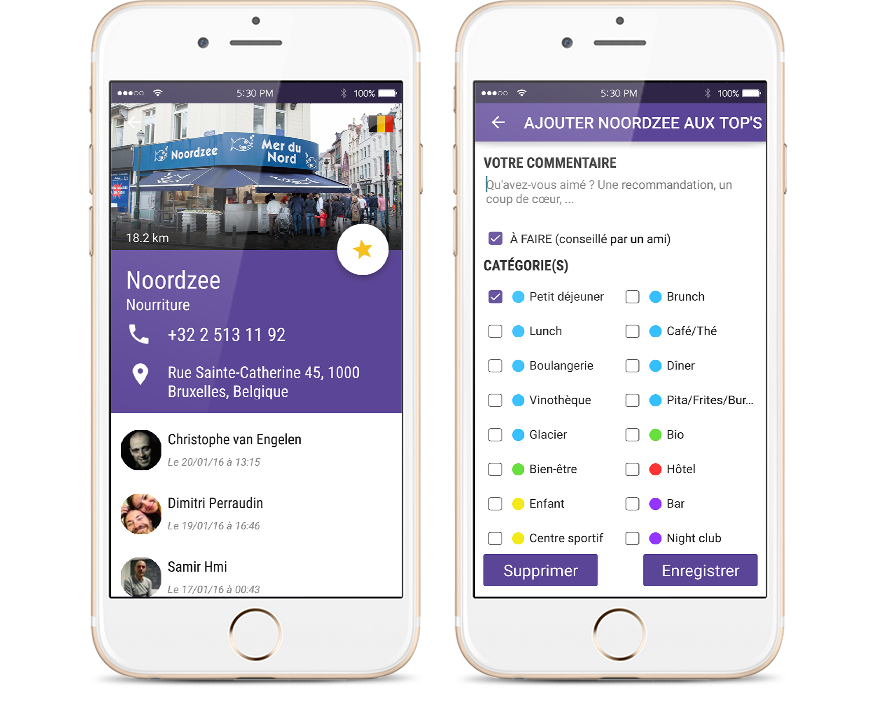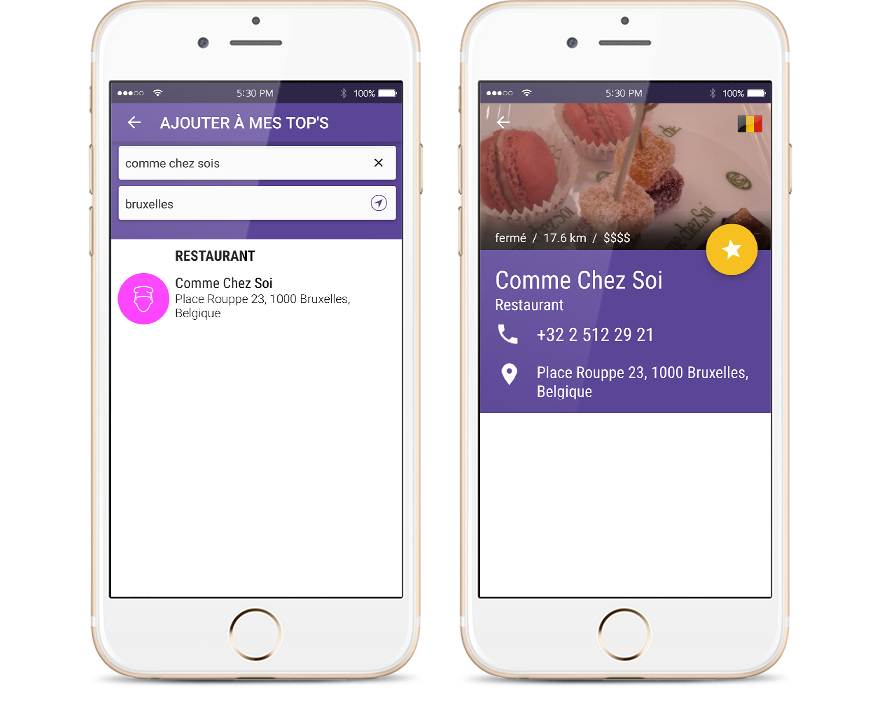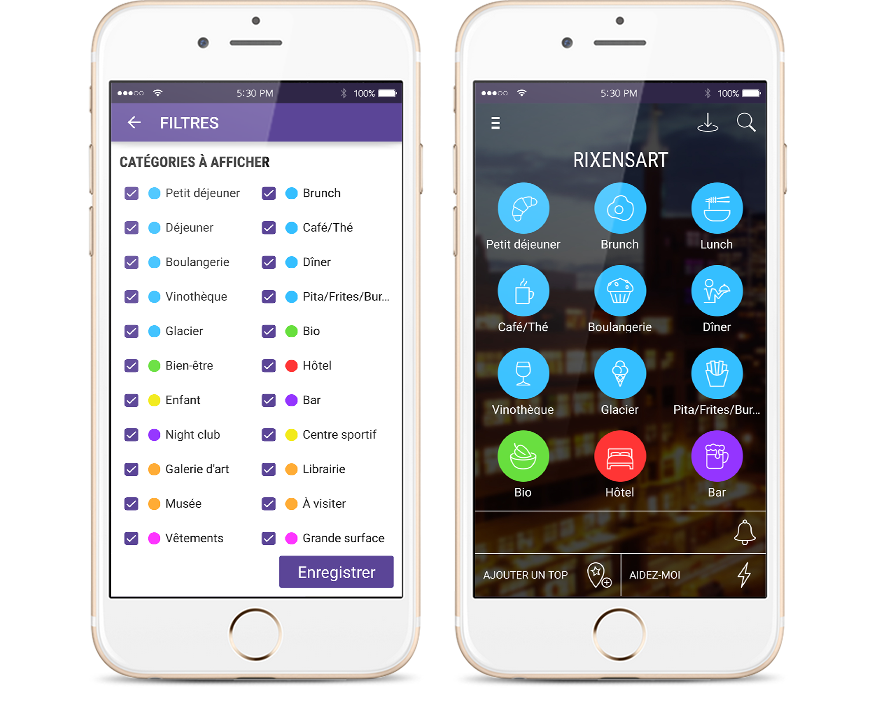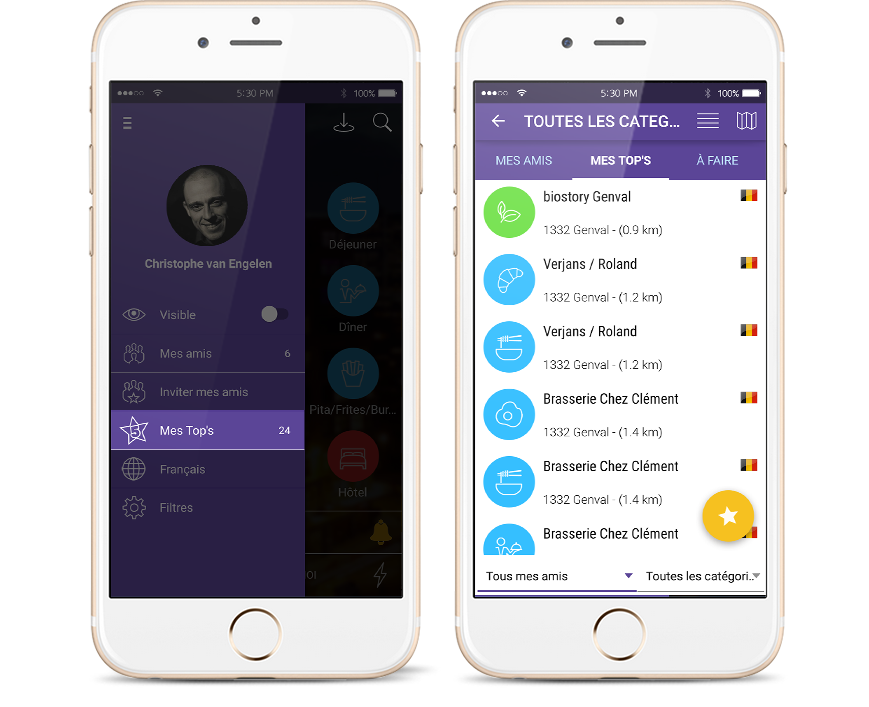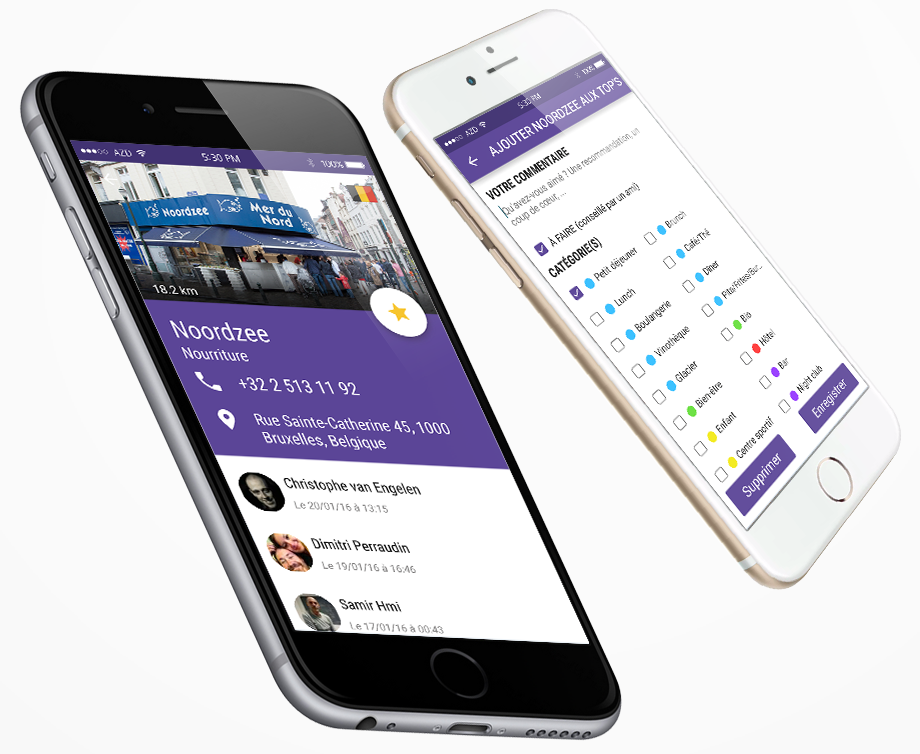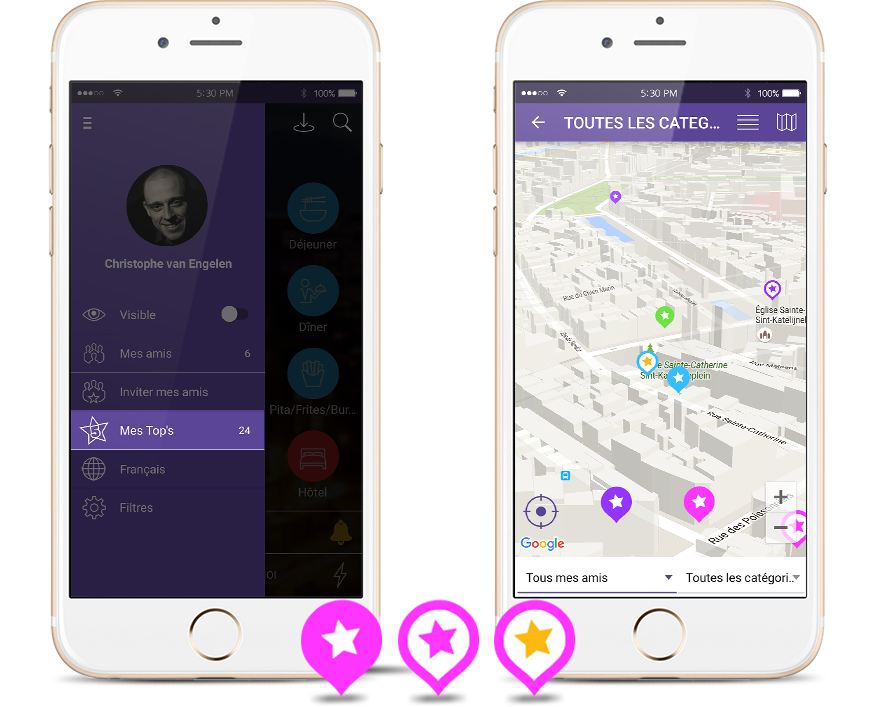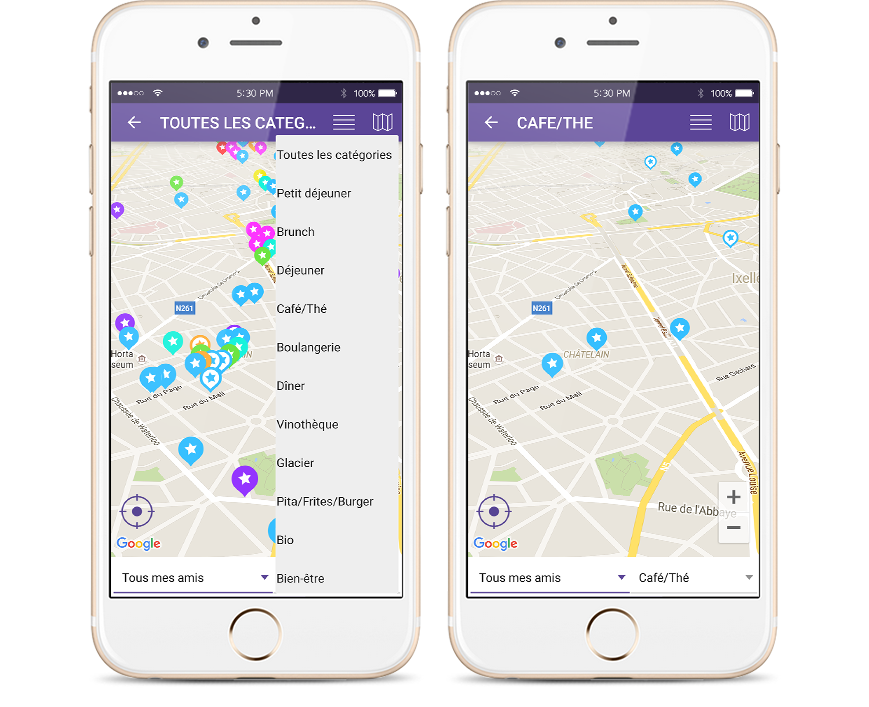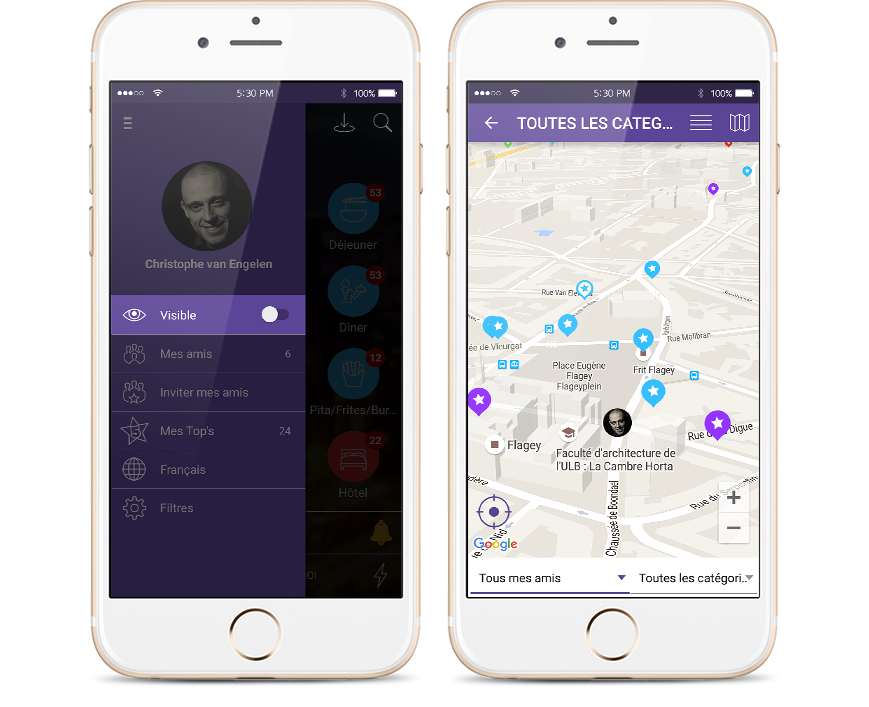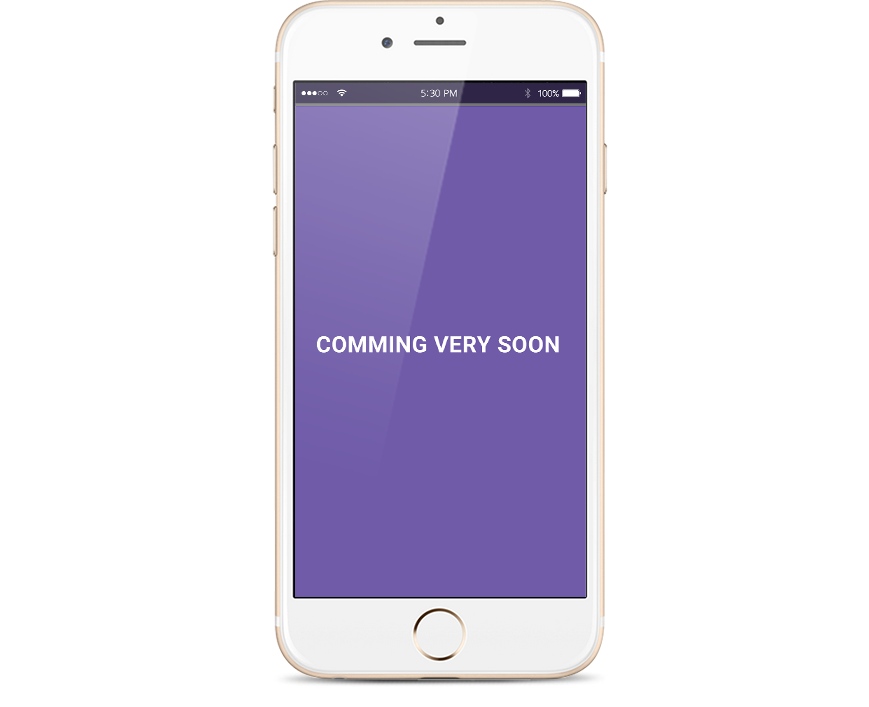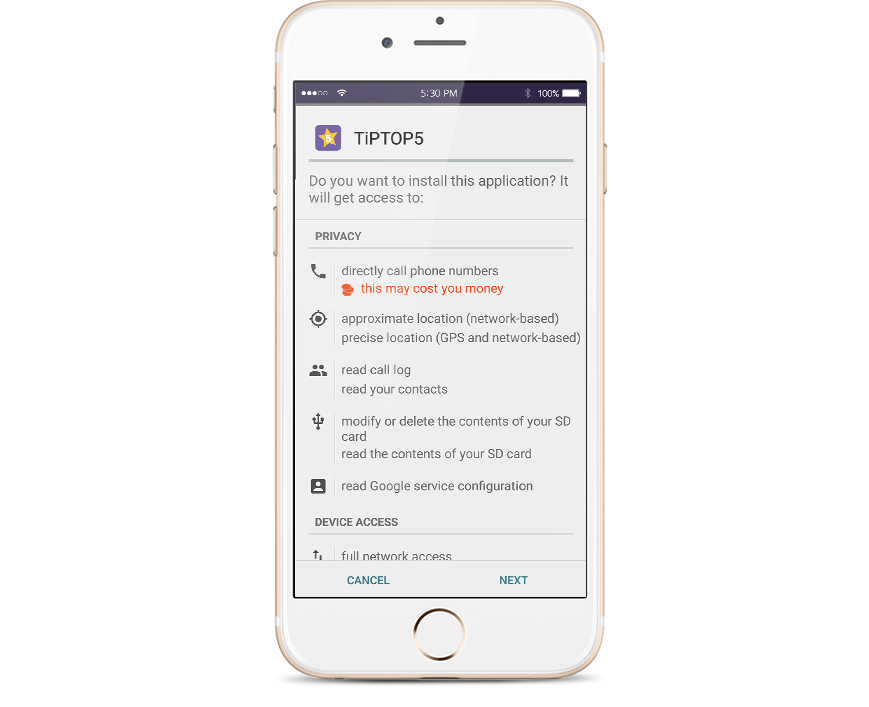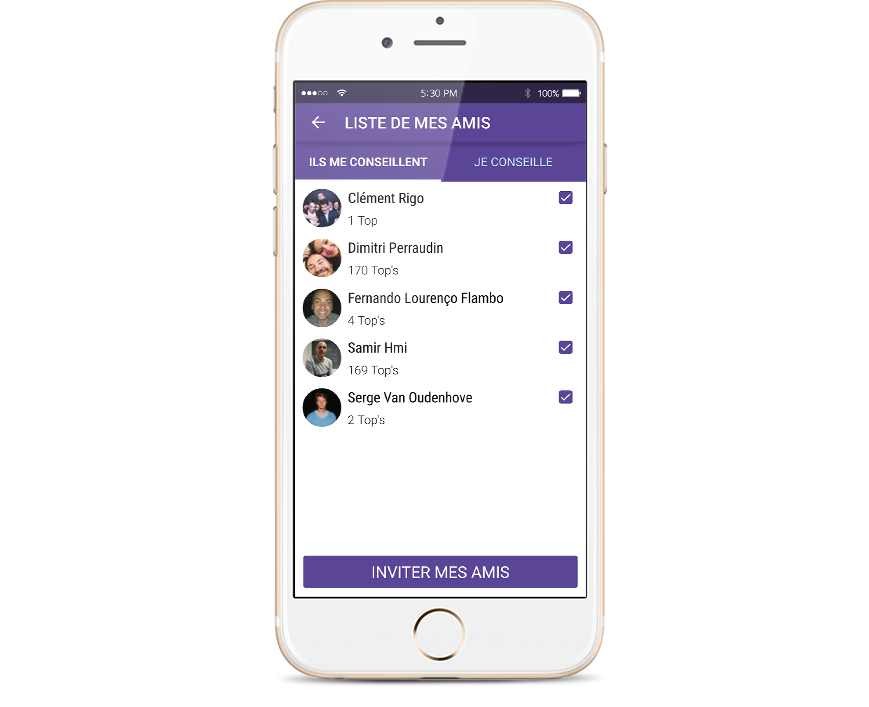You can connect yourself through your Facebook account or your email address:
– To connect through your Facebook account, you must first activate the Facebook connection in the settings of your Iphone. This process isn’t necessary with an Android device.
– If you wish to connect through your email, you must first introduce the secret key which is automatically sent to your mailbox.
For an optimal use, we advice you to share only 5***** addresses and to invite only people whose recommandations are relevant for you!